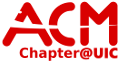User Tools
Sidebar
This is an old revision of the document!
2 of the new HP servers will be set up so they can host steam games on the LAN for LAN Parties. The HP servers “brink” and “hans” will be set up to host TF2, L4D, L4D2, CSS, and CS1.6. Their will be multiple available rooms when setup is complete and this page will be edited to contain setup and operational info. In your terminal session, we’re going to create a directory for your Steam dedicated servers to live. Let’s call it ’steam’.
sudo mkdir /steam
Hey, we’re on our way! No lets head into the directory we just created.
cd /steam
Once there, we’ll need to download a .bin file called hldsupdatetool.bin, like so:
sudo wget http://storefront.steampowered.com/download/hldsupdatetool.bin
That will take but a few seconds, unless you’re on dial up in which case you probably shouldn’t be running a dedicated server anyway. Once that’s there, let’s run it.
chmod +x hldsupdatetool.bin
sudo ./hldsupdatetool.bin
Now that we’ve gotten the half life server update stuff out of the way, we’ll run Steam for Linux for the first time so it can update itself.
sudo ./steam
Let that do it’s thing, it could take a minute or two. Once that finishes, you’ll have to decide on what game(s) you want to host and then tell Steam to go get the dedicated server. The command looks like this:
sudo ./steam -command update -game “SOMEGAME” -dir .
You’ll want to substitute SOMEGAME with one of the following options (keeping the quotes) cstrike, dmc, dod, ricochet, tfc, valve, Counter-Strike Source or hl2mp. The two that I’ve messed with are Half-Life 2 Multiplayer (hlf2mp) and Counter Strike Source. So to set up Counter Strike Source, do this:
./steam -command update -game “Counter-Strike Source” -dir .
That tells Steam to update the game (in this case, install it too) in to the local (.) directory.
Once you’ve downloaded a particular game you want to host, you’re going to want to change some directory permissions, like so:
sudo chmod -R 755 steam
Now that you’ve gotten the game downloaded, you launch a dedicated server like so:
./srcds_run -game cstrike +maxplayers 16 -autoupdate
That will launch Counter Strike Source, set the max players to 16 and update as necessary. You can also specifiy a map, located in the cstrike/maps directory by adding -map de_mapname. Leave off the file extension when you do this. To see all of the maps, do this from the steam directory.
cd cstrike/maps
ls | grep *.bsp
if you go up one directory (cd ..) you can look at maplist.txt to see all of the maps available. There’s also a mapcycle.txt which I’m assuming is how the server knows to move through maps.
I do know you can set a specific port with the +port 12345 command where 12345 would be the desired port number.
Now you and I are both up to the same level of understanding on this. I’d love to delve further into it, and love even more to know how to get statistics (number of players connected, which map is currently running, etc.) or some sort of GUI control panel. And how do you ban J. Random Asshat players?