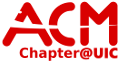kb:booting_from_usb
Differences
This shows you the differences between two versions of the page.
|
kb:booting_from_usb [2011/09/11 21:19] walter |
kb:booting_from_usb [2021/05/02 21:36] |
||
|---|---|---|---|
| Line 1: | Line 1: | ||
| - | This is a how/to on booting from a usb flash or hard drive. This page assumes you know how to navigate your computers bios options. | ||
| - | 1. Make sure the drive is boot-able. You can make a linux boot image using the USB Startup Disk Creator utility in the newer Ubuntu releases or with the dd command in a termnial. **Note: Not all disk images support USB booting** | ||
| - | |||
| - | 2. After you make your usb drive boot-able, and installed a disk image to it, restart your computer and press the button to choose the disk to boot into when prompted, the exact button is different from system to system. | ||
| - | |||
| - | 3. If your computer does not have the option to choose the boot disk from the BIOS screen, press the button to enter BIOS setup. | ||
| - | |||
| - | 4. Go to the boot order settings in the BIOS options and you should see an option to set the boot priority of the HDD group. (a boot-able USB drive is recognized as an HDD) | ||
| - | |||
| - | 5. Select that option and choose the one that has "USB" in the name as the first disk. | ||
| - | |||
| - | 6. Save and exit, and the computer should boot into your usb drive. | ||
kb/booting_from_usb.txt · Last modified: 2021/05/02 21:36 (external edit)
Page Tools
Except where otherwise noted, content on this wiki is licensed under the following license: CC Attribution-Noncommercial-Share Alike 4.0 International