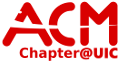network:openvpn
Differences
This shows you the differences between two versions of the page.
| Both sides previous revision Previous revision Next revision | Previous revision Next revision Both sides next revision | ||
|
network:openvpn [2016/09/28 19:22] walter |
network:openvpn [2016/11/14 20:17] hui3 Updated |
||
|---|---|---|---|
| Line 51: | Line 51: | ||
| ===== OS X client ===== | ===== OS X client ===== | ||
| - | Download the latest tunelblick client from [[https://tunnelblick.net/downloads.html]] ) | + | Download the latest Viscosity client from [[https://webstore.illinois.edu/shop/product.aspx?zpid=2637]] ) |
| - | Copy the following files to ~/Library/openvpn | + | Download the following file |
| - | * client.conf | + | {{ :network:uic-acm-vpn.ovpn | UIC-ACM-VPN.OVPN}} |
| - | * client.ovpn | + | Then in Viscosity go to Preferences |
| - | * ta.key | + | Hit the [+] to add a new connection |
| - | * ca.crt | + | Import Connection... |
| - | * client.key | + | From File |
| - | * client.crt | + | Select the ovpn file you downloaded. |
| - | * passwd | + | |
| - | Edit the file 'passwd' in a text editor to have your UIC ACM username as the first line and your ACM password as the second line. This will prevent you from needing to enter your password each time. (If you do not want to save you login this way then edit the line in the client.ovpn and client.conf file that says 'auth-user-pass passwd' to say 'auth-user-pass') | + | It should say |
| + | "Connection Imported | ||
| + | Viscosity has successfully imported the connection". | ||
| - | In the notification tray, click the tunnelblick icon >> Connect (?not sure of name with new VPN?) | + | Click the Viscosity Icon and select the UIC-ACM-VPN. This will start the connection with ACM VPN server. |
| - | If prompted, enter your UICACM AD credentials | + | A prompt should pop up asking you to enter your UICACM AD credentials |
| - | You should now be connected | + | You should now be connected. |
| ===== Linux ===== | ===== Linux ===== | ||
network/openvpn.txt · Last modified: 2021/05/02 21:36 (external edit)
Page Tools
Except where otherwise noted, content on this wiki is licensed under the following license: CC Attribution-Noncommercial-Share Alike 4.0 International