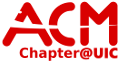network:wireless
Differences
This shows you the differences between two versions of the page.
| Both sides previous revision Previous revision Next revision | Previous revision Next revision Both sides next revision | ||
|
network:wireless [2014/09/24 13:46] walter |
network:wireless [2016/04/25 15:43] walter |
||
|---|---|---|---|
| Line 1: | Line 1: | ||
| - | ====== Connecting to ACM Wireless ====== | + | ====== ACM Wireless ====== |
| + | |||
| + | <WRAP left round important 65%> | ||
| + | Make sure your wireless MAC has been [[network:mac_address_filtering|registered on the ACM network]] | ||
| + | </WRAP> | ||
| + | |||
| + | This page explains how ACM members, and authorized guests, can setup access to the ACM's internal WiFi network. This network shares similar properties as the LAN network, but is located on a different subnet. If you are trying to add wireless access for an device owned and managed by the ACM, please instead reference to [[network:wireless_for_acm_machines|this page]] as the procedures are not identical. | ||
| + | |||
| + | ---- | ||
| The ACM CA cert file can be downloaded | The ACM CA cert file can be downloaded | ||
| Line 6: | Line 14: | ||
| {{::acm-ca.zip|here}} | {{::acm-ca.zip|here}} | ||
| </wrap> | </wrap> | ||
| + | |||
| + | |||
| ---- | ---- | ||
| Unzip the the file for use. | Unzip the the file for use. | ||
| Line 36: | Line 46: | ||
| ===== Windows Phone ===== | ===== Windows Phone ===== | ||
| - | -Select "ACM" from the networks list | + | - Select "ACM" from the networks list |
| - | -Enter your ACM username | + | - Enter your ACM username |
| - | -Enter your ACM password | + | - Enter your ACM password |
| It should then connect, although the first time may be slow to authenticate. | It should then connect, although the first time may be slow to authenticate. | ||
| ===== Windows 7 ===== | ===== Windows 7 ===== | ||
| - | |||
| - | Much of the process is similar to the one described [[http://blink.ucsd.edu/technology/network/connections/wireless/win7-encrypted.html|here.]] So you can use it as a visual reference. | ||
| <WRAP center round tip 30%> | <WRAP center round tip 30%> | ||
| Line 54: | Line 62: | ||
| - After you have unzipped the certificate file, double click it to start the Certificate installer | - After you have unzipped the certificate file, double click it to start the Certificate installer | ||
| - | - Click next to continue | + | - Click next to continue (8/8.1: You may need to click "Open" for the first window and then "Install certificate") |
| - | - Select "place all certificates in the following store" and click next | + | - 8/8.1 users: choose "Current user" and click Next |
| + | - Select "place all certificates in the following store" and click next ("Browse" for 8/8.1) | ||
| - Select "Trusted Root Certificate Authorities" from the list and select ok | - Select "Trusted Root Certificate Authorities" from the list and select ok | ||
| - Select next | - Select next | ||
| Line 62: | Line 71: | ||
| ==== Configure the Wireless Profile ==== | ==== Configure the Wireless Profile ==== | ||
| - | - Open the Network and Sharing Center | + | - Open the Network and Sharing Center; this can be done by right-clicking the Networking icon in the Taskbar and selecting "Open Network and Sharing Center" |
| - | - Select Manage Wireless Networks | + | - Select Manage Wireless Networks (8/8.1: "Set up a new connection or network") |
| - | - Click Add and select Manually create network profile | + | - Click Add (Windows 7) and select Manually create network profile (8/8.1: "Manually connect to a wireless network") |
| - Network Name: "ACM" | - Network Name: "ACM" | ||
| - Security Type: WPA2 Enterprise | - Security Type: WPA2 Enterprise | ||
| Line 70: | Line 79: | ||
| - Select Start this connection automatically | - Select Start this connection automatically | ||
| - Click Next | - Click Next | ||
| - | - Select change collection settings | + | - Select change connection settings |
| - Select the Security Tab | - Select the Security Tab | ||
| - Select Settings next to the drop down that says "Microsoft: Protected EAP (PEAP)" | - Select Settings next to the drop down that says "Microsoft: Protected EAP (PEAP)" | ||
| - Check Validate server certificate | - Check Validate server certificate | ||
| - Select "UIC ACM" from the Certificate list | - Select "UIC ACM" from the Certificate list | ||
| - | - Click the configure button | + | - Click the configure button (8/8.1 users should not need to do this) |
| - Make sure fast reconnect is checked | - Make sure fast reconnect is checked | ||
| - | - Uncheck "Automatically use my Windows Login" and click ok | + | - Uncheck "Automatically use my Windows Login" and click ok (this is in the Configure window for 8/8.1 and should be unchecked by default) |
| - Check "Enable Identity Privacy" | - Check "Enable Identity Privacy" | ||
| - | - Enter "anonymous" into the test box next to it | + | - Enter "anonymous" into the text box next to it |
| - Click OK | - Click OK | ||
| - Select Advanced Settings | - Select Advanced Settings | ||
network/wireless.txt · Last modified: 2021/05/02 21:36 (external edit)
Page Tools
Except where otherwise noted, content on this wiki is licensed under the following license: CC Attribution-Noncommercial-Share Alike 4.0 International