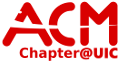network:wireless
Differences
This shows you the differences between two versions of the page.
|
network:wireless [2016/02/02 05:23] walter |
network:wireless [2021/05/02 21:36] |
||
|---|---|---|---|
| Line 1: | Line 1: | ||
| - | ====== ACM Wireless ====== | ||
| - | |||
| - | <WRAP left round important 50%> | ||
| - | Make sure your wireless MAC has been [[network:mac_address_filtering|registered on the ACM network]] | ||
| - | </WRAP> | ||
| - | |||
| - | ---- | ||
| - | |||
| - | The ACM CA cert file can be downloaded | ||
| - | |||
| - | <wrap left round download 60%> | ||
| - | {{::acm-ca.zip|here}} | ||
| - | </wrap> | ||
| - | |||
| - | |||
| - | ---- | ||
| - | Unzip the the file for use. | ||
| - | |||
| - | ===== iPhone/iPad/iTouch/OSX ===== | ||
| - | |||
| - | - Select ACM from the list of available networks | ||
| - | - Enter your ACM username and password | ||
| - | - Accept the CA Certificate | ||
| - | - Done | ||
| - | |||
| - | |||
| - | ===== Android ===== | ||
| - | |||
| - | - Select PEAP and MSCHAPv2 in the security settings | ||
| - | - Anonymous Identity: anonymous | ||
| - | - Enter your ACM username and password | ||
| - | - Connect | ||
| - | ===== Linux ===== | ||
| - | |||
| - | For wireless security in network manager | ||
| - | * Security: WPA&WPA2 Enterprise | ||
| - | * Authentication: Protected EAP (PEAP) | ||
| - | * Anonymous identity: anonymous | ||
| - | * CA certificate: the path the the .crt file you downloaded | ||
| - | * PEAP Version: Automatic | ||
| - | * Inner Authentication: MSCHAPv2 | ||
| - | * Username: your ACM account name | ||
| - | * Password: your ACM password | ||
| - | ===== Windows Phone ===== | ||
| - | |||
| - | - Select "ACM" from the networks list | ||
| - | - Enter your ACM username | ||
| - | - Enter your ACM password | ||
| - | |||
| - | It should then connect, although the first time may be slow to authenticate. | ||
| - | |||
| - | ===== Windows 7 ===== | ||
| - | |||
| - | <WRAP center round tip 30%> | ||
| - | Windows 8/8.1 should be about the same procedure with a different interface to get to the initial dialogs | ||
| - | </WRAP> | ||
| - | |||
| - | |||
| - | ==== Install the Certificate ==== | ||
| - | |||
| - | - After you have unzipped the certificate file, double click it to start the Certificate installer | ||
| - | - Click next to continue (8/8.1: You may need to click "Open" for the first window and then "Install certificate") | ||
| - | - 8/8.1 users: choose "Current user" and click Next | ||
| - | - Select "place all certificates in the following store" and click next ("Browse" for 8/8.1) | ||
| - | - Select "Trusted Root Certificate Authorities" from the list and select ok | ||
| - | - Select next | ||
| - | - Finish the certificate installation | ||
| - | |||
| - | ==== Configure the Wireless Profile ==== | ||
| - | |||
| - | - Open the Network and Sharing Center; this can be done by right-clicking the Networking icon in the Taskbar and selecting "Open Network and Sharing Center" | ||
| - | - Select Manage Wireless Networks (8/8.1: "Set up a new connection or network") | ||
| - | - Click Add (Windows 7) and select Manually create network profile (8/8.1: "Manually connect to a wireless network") | ||
| - | - Network Name: "ACM" | ||
| - | - Security Type: WPA2 Enterprise | ||
| - | - Encryption Type: AES | ||
| - | - Select Start this connection automatically | ||
| - | - Click Next | ||
| - | - Select change connection settings | ||
| - | - Select the Security Tab | ||
| - | - Select Settings next to the drop down that says "Microsoft: Protected EAP (PEAP)" | ||
| - | - Check Validate server certificate | ||
| - | - Select "UIC ACM" from the Certificate list | ||
| - | - Click the configure button (8/8.1 users should not need to do this) | ||
| - | - Make sure fast reconnect is checked | ||
| - | - Uncheck "Automatically use my Windows Login" and click ok (this is in the Configure window for 8/8.1 and should be unchecked by default) | ||
| - | - Check "Enable Identity Privacy" | ||
| - | - Enter "anonymous" into the text box next to it | ||
| - | - Click OK | ||
| - | - Select Advanced Settings | ||
| - | - In the 802.1X settings tab | ||
| - | - Check specify authentication mode | ||
| - | - Select User Authentication from the drop down | ||
| - | - Select OK | ||
| - | |||
| - | Connect to the wireless network and enter your ACM username and password when prompted | ||
| - | |||
| - | === Signage === | ||
| - | |||
| - | {{:wireless_sign.odt|}} | ||
network/wireless.txt · Last modified: 2021/05/02 21:36 (external edit)
Page Tools
Except where otherwise noted, content on this wiki is licensed under the following license: CC Attribution-Noncommercial-Share Alike 4.0 International