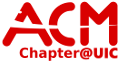equipment:printer
Differences
This shows you the differences between two versions of the page.
| Next revision | Previous revision Next revision Both sides next revision | ||
|
equipment:printer [2015/02/06 17:26] walter created |
equipment:printer [2016/04/25 15:58] walter |
||
|---|---|---|---|
| Line 1: | Line 1: | ||
| - | ====== Printer Info ====== | ||
| - | Model: HP LaserJet 4350dn (duplex unit installed) | + | ====== Printer - B/W====== |
| - | Hostname: printer.acm.cs | + | |
| + | **Model:** HP LaserJet 4350dtn (duplex unit installed) | ||
| + | |||
| + | **Hostname:** printer.acm.cs (must be inside local network) | ||
| ====== Installation ====== | ====== Installation ====== | ||
| Line 8: | Line 10: | ||
| ===== Linux ===== | ===== Linux ===== | ||
| - | * Make sure the HP Linux printer drivers are installed, refer to your distributions documentation for further help | + | * Make sure the HP Linux printer drivers are installed |
| - | * Go to the [[http://cups.org|CUPs]] web interface and, under the "Administration" tab, click "Add Printer" | + | * Refer to your distributions documentation for further help if not installed |
| + | * Go to the [[http://cups.org|CUPs]] web interface | ||
| + | * Under the "Administration" tab, click "Add Printer" | ||
| * Select "LPD/LPR Host or Printer" and click "Continue" | * Select "LPD/LPR Host or Printer" and click "Continue" | ||
| * For "Connection" enter: "socket://printer.acm.cs" | * For "Connection" enter: "socket://printer.acm.cs" | ||
| * Fill out the Name, Description, and Location as per user preference (these options to not affect printing) | * Fill out the Name, Description, and Location as per user preference (these options to not affect printing) | ||
| * Select the recommended driver for the HP LaserJet 4350 | * Select the recommended driver for the HP LaserJet 4350 | ||
| - | * On the next config make sure that you specify the Duplex Unit is installed and the printer memory is set as close to "512MB" as allowed | + | * On the next config specify the Duplex Unit is installed and the printer memory is set to the highest option |
| * The printer should now be installed, send a test page to confirm | * The printer should now be installed, send a test page to confirm | ||
| ===== Windows ===== | ===== Windows ===== | ||
| - | <WRAP center round todo 60%> | + | <code> |
| - | todo box | + | |
| - | </WRAP> | + | |
| + | * Go to the Control Panel (On Windows 8/8.1 This can be found on the Apps Panel | ||
| + | under the section Windows System.) | ||
| + | * Click on Add Devices and Printers | ||
| + | * Click on Add a Printer | ||
| + | * In the dialog box click the button that says "The Printer I Want Isn't Listed" | ||
| + | * Click on "Select a shared printer by name" | ||
| + | * In the text box enter "http://printer.acm.cs" | ||
| + | * Click on "Next" | ||
| + | * In the dialog box select "HP" and scroll down to HP Laserjet 4350 | ||
| + | </code> | ||
| ===== OSX ===== | ===== OSX ===== | ||
equipment/printer.txt · Last modified: 2021/05/02 21:36 (external edit)
Page Tools
Except where otherwise noted, content on this wiki is licensed under the following license: CC Attribution-Noncommercial-Share Alike 4.0 International