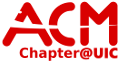User Tools
Sidebar
Table of Contents
IRC Information for UIC-ACM
The ACM hosts an IRC server for communication with the general ACM population, ACM CS tutoring, or any of the Special Interest Groups.
Connection Information
Host: acm.cs.uic.edu Port: 6667
Upon connecting, you will be added to #acm automatically.
Channels
| Channel | Purpose |
|---|---|
| #acm | General UIC-ACM discussion |
| #tutoring | UIC-ACM provided CS tutoring (online) |
Services
Nicknames and NickServ
NickServ offers authentication and authorization for other IRC services. You must register and authenticate through it for any other services to be sure of your identity. Changing your identity is as simple as sending:
/nick <new_nick>
If you plan on becoming a repeat patron, you may want to register your nickname so that other users can recognize you. To do so you must first register with nickserv using:
/msg nickserv register <new_password> <email>
This will register your current username, if not previously registered, with <email> and identified by <password>. To identify yourself at a later time, send:
/msg nickserv identify <password>
For additional help, you can simply use the command:
/msg nickserv help
Channels and ChanServ
Channels are the way that we can segregate out different topics to allow for more concise and topic driven conversation. Connecting to channels is as simple as:
/join <channel_name>
If you attempt to join a non-existent channel, ChanServ will automatically create it for you and set you as an operator. Operators have absolute power over a channel. They can set permissions and kick/ban users. If you wish to make a channel permanent, you need to register the channel with ChanServ with a registered nick.
/msg chanserv register <channel_name>
Clients
Pidgin
Pidgin is a graphical, Open Source, multi-service chatting program.
Setting up Pidgin
- Download and Install Pidgin
- In the buddy list window, go to Accounts → Manage Accounts
- Click the Add… button
- Under Protocol select IRC
- For Username type what username you wish to have
- For Server type acm.cs.uic.edu
- Click the Add button
- Click the checkbox next to Username@acm.cs.uic.edu to enable it
- Close the window
- In the buddy list window, to to “Buddies” → “Add Chat”
- Under Account, make sure Username@acm.cs.uic.edu is selected
- For Channel, enter #tutoring
- Check the Autojoin when account becomes online checkbox
- Check the Remain in chat after window is closed checkbox
- Click the Add button
Irssi
Irssi is a text based, Open Source, IRC client. It is very customizable, supporting plugins written in Perl.