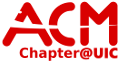network:irc
Differences
This shows you the differences between two versions of the page.
| Both sides previous revision Previous revision Next revision | Previous revision | ||
|
network:irc [2009/09/23 01:27] hutch |
network:irc [2021/05/02 21:36] (current) |
||
|---|---|---|---|
| Line 1: | Line 1: | ||
| - | == Setting up Pidgin == | + | ====== IRC Information for UIC-ACM ====== |
| + | |||
| + | The ACM hosts an IRC server for communication with the general ACM population, ACM CS tutoring, or any of the Special Interest Groups. | ||
| + | |||
| + | ===== Connection Information ===== | ||
| + | |||
| + | Host: acm.cs.uic.edu | ||
| + | Port: 6667 | ||
| + | |||
| + | Upon connecting, you will be added to #acm automatically. | ||
| + | |||
| + | ===== Channels ===== | ||
| + | |||
| + | ^ Channel ^ Purpose ^ | ||
| + | | #acm | General UIC-ACM discussion | | ||
| + | | #tutoring | UIC-ACM provided CS tutoring (online) | | ||
| + | |||
| + | ===== Services ===== | ||
| + | |||
| + | ==== Nicknames and NickServ ==== | ||
| + | NickServ offers authentication and authorization for other IRC services. You must register and authenticate through it for any other services to be sure of your identity. Changing your identity is as simple as sending: | ||
| + | |||
| + | /nick <new_nick> | ||
| + | |||
| + | If you plan on becoming a repeat patron, you may want to register your nickname so that other users | ||
| + | can recognize you. To do so you must first register with nickserv using: | ||
| + | |||
| + | /msg nickserv register <new_password> <email> | ||
| + | |||
| + | This will register your current username, if not previously registered, with <email> and identified by <password>. To identify yourself at a later time, send: | ||
| + | |||
| + | /msg nickserv identify <password> | ||
| + | |||
| + | For additional help, you can simply use the command: | ||
| + | |||
| + | /msg nickserv help | ||
| + | |||
| + | ==== Channels and ChanServ ==== | ||
| + | |||
| + | Channels are the way that we can segregate out different topics to allow for more concise and topic driven conversation. Connecting to channels is as simple as: | ||
| + | |||
| + | /join <channel_name> | ||
| + | |||
| + | If you attempt to join a non-existent channel, ChanServ will automatically create it for you and set you as an operator. Operators have absolute power over a channel. They can set permissions and kick/ban users. If you wish to make a channel permanent, you need to register the channel with ChanServ with a registered nick. | ||
| + | |||
| + | /msg chanserv register <channel_name> | ||
| + | |||
| + | ===== Clients ===== | ||
| + | ==== Pidgin ==== | ||
| + | Pidgin is a graphical, Open Source, multi-service chatting program. | ||
| + | |||
| + | === Setting up Pidgin === | ||
| - [[http://www.pidgin.im|Download]] and Install Pidgin | - [[http://www.pidgin.im|Download]] and Install Pidgin | ||
| - In the buddy list window, go to **Accounts** -> **Manage Accounts** | - In the buddy list window, go to **Accounts** -> **Manage Accounts** | ||
| Line 11: | Line 62: | ||
| - In the buddy list window, to to "Buddies" -> "Add Chat" | - In the buddy list window, to to "Buddies" -> "Add Chat" | ||
| - Under **Account**, make sure //Username@acm.cs.uic.edu// is selected | - Under **Account**, make sure //Username@acm.cs.uic.edu// is selected | ||
| - | - For **Channel**, enter //#CS101// or whatever your class number is | + | - For **Channel**, enter //#tutoring// |
| - Check the **Autojoin when account becomes online** checkbox | - Check the **Autojoin when account becomes online** checkbox | ||
| - Check the **Remain in chat after window is closed** checkbox | - Check the **Remain in chat after window is closed** checkbox | ||
| - Click the **Add** button | - Click the **Add** button | ||
| + | |||
| + | ==== Irssi ==== | ||
| + | [[http://www.irssi.org|Irssi]] is a text based, Open Source, IRC client. It is very customizable, supporting plugins written in Perl. | ||
| + | |||
network/irc.1253669226.txt.gz · Last modified: 2021/05/02 21:36 (external edit)
Page Tools
Except where otherwise noted, content on this wiki is licensed under the following license: CC Attribution-Noncommercial-Share Alike 4.0 International