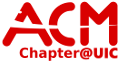User Tools
Sidebar
network:irc
This is an old revision of the document!
The ACM hosts and irc server at acm.cs.uic.edu, IRC is on the default port. You should be put in the channel #acm when you connect.
Setting up Pidgin
- Download and Install Pidgin
- In the buddy list window, go to Accounts → Manage Accounts
- Click the Add… button
- Under Protocol select IRC
- For Username type what username you wish to have
- For Server type acm.cs.uic.edu
- Click the Add button
- Click the checkbox next to Username@acm.cs.uic.edu to enable it
- Close the window
- In the buddy list window, to to “Buddies” → “Add Chat”
- Under Account, make sure Username@acm.cs.uic.edu is selected
- For Channel, enter #tutoring
- Check the Autojoin when account becomes online checkbox
- Check the Remain in chat after window is closed checkbox
- Click the Add button
network/irc.1320071893.txt.gz · Last modified: 2021/05/02 21:36 (external edit)
Except where otherwise noted, content on this wiki is licensed under the following license: CC Attribution-Noncommercial-Share Alike 4.0 International