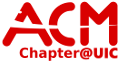User Tools
Sidebar
Table of Contents
ACM Wireless
Make sure your wireless MAC has been registered on the ACM network
This page explains how ACM members, and authorized guests, can setup access to the ACM's internal WiFi network. This network shares similar properties as the LAN network, but is located on a different subnet. If you are trying to add wireless access for an device owned and managed by the ACM, please instead reference to this page as the procedures are not identical.
The ACM CA cert file can be downloaded
Unzip the the file for use.
iPhone/iPad/iTouch/OSX
- Select ACM from the list of available networks
- Enter your ACM username and password
- Accept the CA Certificate
- Done
Android
- Select PEAP and MSCHAPv2 in the security settings
- Anonymous Identity: anonymous
- Enter your ACM username and password
- Connect
Game Consoles
Many game consoles do not support enterprise authentication methods. As a result, these consoles must use consumer authentication methods. This method still requires you to be registered on the ACM network. These methods have been tested on Nintendo 3DS, Nintendo Switch, and PS4.
You will need to enter manual WiFi setup on your respective console.
- Name: ACM-3DS
- SSID: ACM-Hidden
- Security: WPA2-PSK (AES)
- Password: <Please ask a sysadmin, in-person>
Linux
For wireless security in network manager
- Security: WPA&WPA2 Enterprise
- Authentication: Protected EAP (PEAP)
- Anonymous identity: anonymous
- CA certificate: the path the the .crt file you downloaded
- PEAP Version: Automatic
- Inner Authentication: MSCHAPv2
- Username: your ACM account name
- Password: your ACM password
Windows Phone
- Select “ACM” from the networks list
- Enter your ACM username
- Enter your ACM password
It should then connect, although the first time may be slow to authenticate.
Windows 7
Install the Certificate
- After you have unzipped the certificate file, double click it to start the Certificate installer
- Click next to continue (8/8.1: You may need to click “Open” for the first window and then “Install certificate”)
- 8/8.1 users: choose “Current user” and click Next
- Select “place all certificates in the following store” and click next (“Browse” for 8/8.1)
- Select “Trusted Root Certificate Authorities” from the list and select ok
- Select next
- Finish the certificate installation
Configure the Wireless Profile
- Open the Network and Sharing Center; this can be done by right-clicking the Networking icon in the Taskbar and selecting “Open Network and Sharing Center”
- Select Manage Wireless Networks (8/8.1: “Set up a new connection or network”)
- Click Add (Windows 7) and select Manually create network profile (8/8.1: “Manually connect to a wireless network”)
- Network Name: “ACM”
- Security Type: WPA2 Enterprise
- Encryption Type: AES
- Select Start this connection automatically
- Click Next
- Select change connection settings
- Select the Security Tab
- Select Settings next to the drop down that says “Microsoft: Protected EAP (PEAP)”
- Check Validate server certificate
- Select “UIC ACM” from the Certificate list
- Click the configure button (8/8.1 users should not need to do this)
- Make sure fast reconnect is checked
- Uncheck “Automatically use my Windows Login” and click ok (this is in the Configure window for 8/8.1 and should be unchecked by default)
- Check “Enable Identity Privacy”
- Enter “anonymous” into the text box next to it
- Click OK
- Select Advanced Settings
- In the 802.1X settings tab
- Check specify authentication mode
- Select User Authentication from the drop down
- Select OK
Connect to the wireless network and enter your ACM username and password when prompted
Windows 8/8.1/10
Windows 8 and above should now automatcally detect, download the certificate, and configure your settings automatically. If not, follow the procedures for Windows 7.
- Select “ACM” under your WiFi list.
- Type in your ACM Username and Password.
- Press Connect.