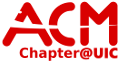User Tools
Sidebar
network:wireless
This is an old revision of the document!
Table of Contents
Connecting to ACM Wireless
Make sure your wireless MAC has been registered on the ACM network
The ACM CA cert file can be downloaded
Unzip the the file for use.
iPhone/iPad/iTouch/OSX
- Select ACM from the list of available networks
- Enter your ACM username and password
- Accept the CA Certificate
- Done
Android
- Select PEAP and MSCHAPv2 in the security settings
- Anonymous Identity: anonymous
- Enter your ACM username and password
- Connect
Linux
For wireless security in network manager
- Security: WPA&WPA2 Enterprise
- Authentication: Protected EAP (PEAP)
- Anonymous identity: anonymous
- CA certificate: the path the the .crt file you downloaded
- PEAP Version: Automatic
- Inner Authentication: MSCHAPv2
- Username: your ACM account name
- Password: your ACM password
Windows Phone
- Select “ACM” from the networks list
- Enter your ACM username
- Enter your ACM password
It should then connect, although the first time may be slow to authenticate.
Windows 7
Windows 8/8.1 should be about the same procedure with a different interface to get to the initial dialogs
Install the Certificate
- After you have unzipped the certificate file, double click it to start the Certificate installer
- Click next to continue
- Select “place all certificates in the following store” and click next
- Select “Trusted Root Certificate Authorities” from the list and select ok
- Select next
- Finish the certificate installation
Configure the Wireless Profile
- Open the Network and Sharing Center
- Select Manage Wireless Networks
- Click Add and select Manually create network profile
- Network Name: “ACM”
- Security Type: WPA2 Enterprise
- Encryption Type: AES
- Select Start this connection automatically
- Click Next
- Select change collection settings
- Select the Security Tab
- Select Settings next to the drop down that says “Microsoft: Protected EAP (PEAP)”
- Check Validate server certificate
- Select “UIC ACM” from the Certificate list
- Click the configure button
- Make sure fast reconnect is checked
- Uncheck “Automatically use my Windows Login” and click ok
- Check “Enable Identity Privacy”
- Enter “anonymous” into the test box next to it
- Click OK
- Select Advanced Settings
- In the 802.1X settings tab
- Check specify authentication mode
- Select User Authentication from the drop down
- Select OK
Connect to the wireless network and enter your ACM username and password when prompted
Signage
network/wireless.1412635776.txt.gz · Last modified: 2021/05/02 21:36 (external edit)
Except where otherwise noted, content on this wiki is licensed under the following license: CC Attribution-Noncommercial-Share Alike 4.0 International